Top 6 Insanely Useful Architecture Tools for Students
*Disclaimer: The Cozy Urbanite is currently NOT an affiliate with any organization. We do not make any commissions on purchases made through our links at this time. Should this change in the future, we will update all posts and privacy pages*

So you got into design school – congrats! Now what? What’s to expect? What architecture tools should you use?
This post is all about the best architecture tools for student.
Architecture Tools
1. A Reliable Laptop: The Backbone of Your Workflow
Why you need a good laptop in architecture school
Before we get into any software and other architecture tools, let’s talk about perhaps THE most important tool you will need throughout your studies – a laptop (or computer). As an architecture student, investing in a good laptop will save you time, reduce stress, and improve your overall productivity.
Performance: Architecture software often requires heavy processing power, especially in upper years when you start working on more complex models and rendering large files. A laptop or computer with a high-performing CPU and powerful GPU will ensure your applications run smoothly without lagging or crashing (most of the time anyway).
Portability: So I know I said you could get a computer, and it’s true – you can- but realistically, you’ll want a laptop. If you already have a good computer at home, just buy a laptop. With classes in different buildings and wanting to work in the library or at a friend’s place, a lightweight and portable laptop will allow you to take your work with you wherever you go!
Battery Life: I cannot stress how important it is for the laptop you choose to have a good battery life. There is NOTHING worse than forgetting to charge it for a few hours and for it to suddenly die on you in the middle of class. Do yourself a favour and choose a laptop with a solid battery life to avoid interruptions (and frustrations) in your workflow.
Screen Size and Resolution: This tip is entirely up to you. I personally liked having a larger screen, but I know some people who were more than happy to work on a smaller laptop. When it comes to resolution, the higher the resolution, the finer the details you’ll be able to see. This is particularly helpful when rendering or reviewing smaller elements.
recommended laptop specifications for architecture students
You may be asking yourself, ok but what kind of specs should I look for? Look no further, the following specifications will give you a good base:
CPU: Intel Core i7 or AMD Ryzen 7 (or higher if it’s in the budget) for faster performance with complex tasks.
GPU: NVIDIA GeForce GTX/RTX series or equivalent for graphic-intensive applications like rendering.
RAM: When I was in school, I had 8GB of RAM on my laptop, and although she got me through school, there were definitely times where I wish it’d been much higher. With that in mind, I’d highly recommend you go no lower than 16GB because once you start running multiple applications at the same time (believe me you will), you’ll thank yourself for having gone with a higher spec.
Storage: SOLID STATE DRIVE (SSD) IS A MUST! I had a Hard Disk Drive (HDD) in mine and later on decided to swap it out for a SSD and it was a game-changer. Make sure you have at least 1TB of space, because a project in Revit with back ups EATS it like crazy.
Display: As I mentioned earlier, I preferred a larger screen and had the classic 15.6″ size. I know some people who went 17″+ but I find it gets cumbersome at some point.
Things to look out for
When buying a laptop, make sure to be mindful of what you’re comfortable spending. If you’re limited on funds, maybe aim for something that’s functional and will get you through school (that’s what I did). But if you have some extra cash to throw around or maybe your parents want to gift you a new laptop, look into gaming laptops (these will for sure run what you want).
If you’re part of the Apple fan club and want to buy a MAC, be ready to know how to dual boot it because Revit is not optimized for MACs (however, AutoCAD is available on the MAC OS).
Be mindful that if you have a MAC with an M-series processor, there are some limitations to dual booting, so be sure to look into what you can and can’t do should you go ahead with it.
2. Revit: The Best Architecture Tool to Simplify Design
Why Revit is a game-changing architecture tool for students
Revit is a beast of a software when it comes to 3D modeling and building information modeling (BIM), and it is by far one of the most powerful architecture tools. As a student, it will help you model everything from simple forms to complex building designs.
Unlike it’s traditional CAD counterpart, Revit offers integrated features that are helpful for beginners, such as automatic updates to your models and 3D visualizations that make it easy to showcase your designs.
Another reason you should incorporate Revit into your day-to-day is that it the leading software in Architecture specifically. AutoCAD is still the overall leading industry standard but that is quickly changing. Revit is basically AutoCAD on steroids, so if you know how to use Revit, AutoCAD is relatively intuitive whereas if you learn AutoCAD, Revit may still be a bit difficult to use at the beginning. SO LEARN REVIT!
key features – revit
- Effortless 3D Modeling: Revits interface will let you build detailed 3D models quickly with fewer errors than traditional CAD programs.
- Time-Saving Templates: Save HOURS by using pre-set templates for building components. These templates can be adjusted to your project’s needs, freeing up time for your creative work.
- Offline Workflow: While we typically use Revit to collaborate in a cloud-cased environment in the professional world, the educational license offers a version that runs offline, perfect for students who may not have access to reliable internet. The student license is also FREE so take advantage of it!
quick tips to get your started!
- When learning Revit, start with simple models and experiment with the various tools it offers. There are HUNDREDS of tutorials online (thank you Balkan Architect for saving us throughout University), use them!
- Use the “Levels” and “Grids” features to organize your model and stay efficient (your professors will thank you).
- Don’t be afraid to revisit your model regularly – Revit makes it easy to tweak elements, so you can adjust your design at any stage without starting over. NOTE: This is also the danger of Revit; the fact that changes are easy might have you feeling like there’s always something you can add or adjust.
3. AutoCAD: The Industry Standard for Drafting
why you should learn autocad
Despite the power of Revit, AutoCAD is still #1 and the most-widely used of the architecture tools for creating technical drawings, and as a student, learning it is invaluable. Plus, mastering AutoCAD will make you more competitive in the job market after graduation.
I have seen many (too many)students use Rhino to do their plans and that is not what it’s for. Rhino is a modelling software that is great for mass modeling or more complex shapes. If you don’t want to get into Revit right away, at the very least learn AutoCAD and learn it well.
key features – autocad
- Layers and Templates: Stay organized with AutoCAD’s layer management system. By separating different components of your drawing, you can work more efficiently and make revisions quickly.
- Shortcuts and Hotkeys: Learning keyboard shortcuts for common commands will save you time and allow you to move through the design process with ease.
- Printing and Plotting: AutoCAD’s plotting features allow you to create scaled drawings for presentations, which is especially useful for large-scale projects like floor plans or site plans.
How autocad will help with your school projects
- AutoCAD will help you create highly-details technical drawings that you will need for your studio projects, such as floor plans, sections, elevations, and details.
- It will also act as a tool in documenting your design ideas and getting them ready for final submissions or presentations. Ex: You may do some graphics in AutoCAD and then bring them into Illustration to clean up before bring them into InDesign for layout preparation.
4. SketchUp: Quick 3D Renders for Concept Development
fast and easy 3d modeling
Truthfully, I have a love-hate relationship with SketchUp and have always tried to do all my modeling in Revit (perhaps to my detriment sometimes lol). But Sketchup really is a good software; especially if you need to bring an idea to life in a short amount of time.
It’s super user-friendly and it doesn’t require a steep learning curve like some of the more complex modeling tools. Whether you’re working on a concept design or refining building masses, SketchUp is definitely the software to use if you need to do something fast.
key features – sketchup
- 3D Warehouse: SketchUp has an extensive 3D warehouse that gives you access to thousands of free models, which can be a massive time-saver for those who need to populate a mode with furniture, plants, or other building components.
- Easy-to-Understand Interface: The intuitive interface makes it simple for beginners to create and modify 3D models without a lot of technical knowledge. Note: Try not to get stuck in the forever SketchUp mindset. It’s a great tool to start with, but if you graduate and the only software you know is SketchUp, you’ll have a hard time finding a job.
- Plugins and Extensions: SketchUp offers plugins that can improve rendering, lighting, and over all model visualization, helping your work in a polished manner.
How to use sketchup in school
- Use SketchUp for quick ideas and design iterations. It’ll allow you to visualize your ideas instantly and makes changes on the fly.
- The software is great for design critiques and presentations where you need to explain complex ideas in a straightforward and visual way.

5. A Sketchbook: Creativity Beyond Digital Tools
Power of sketching as an architecture student
The sketchbook is probably the most timeless of architecture tools that will help you develop your creative thinking and conceptualize designs before moving to digital tools. Quick sketches can spark new ideas and clarify visual concepts that digital tools can’t capture as easily.
how your sketchbook complements digital tools
- Idea Generation: Use your sketchbook to jot down initial thoughts, experiment with forms, or work through design challenges before you start modeling in Revit or SketchUp.
- Visual Communication: Sketches can be used in presentations to convey your ideas to professors and peers. It’s also useful for brainstorming sessions where digital tools might feel too slow or restrictive.
Why sketching is still essential?
- Sketching helps you think spatially and improves your ability to visualize designs. You can quickly explore alternatives and refine your ideas before committing to digital work.
- It also nurtures your hand-eye coordination and design instincts, key elements in architectural thinking.
6. Adobe Suite: Pro-Grade Architecture Tools for Students
how the adobe suite helps you in your projects
Adobe Suite is perfect for fine-tuning your visual presentations. Whether you’re editing renders, creating design layouts, or putting together your portfolio, these tools help you produce high-quality work that stands out.
Adobe software every student should know inside and out
- Photoshop: Edit and enhance your architectural images, apply textures, or create photorealistic renders.
- Illustrator: Use it for creating vector-based diagrams, technical drawings, or design details that need to be clean and scalable.
- InDesign: Perfect for creating professional-looking portfolios, project boards, and presentations. It allows you to layout your designs in a cohesive and visually engaging way.
Tips and tricks
- For quick edits or mock-ups, use Photoshop’s smart object feature to adjust your renders easily without losing quality.
- Use Illustrator to create clean, sharp diagrams for your presentation boards and include them seamlessly with your renderings.
- InDesign is essential when putting together your final presentation—whether it’s for critiques or job applications, a well-designed portfolio can make a huge impact.
7. Affordable Architecture Tool Alternatives
explore free alternatives
For students on a budget, there are excellent free alternatives like Blender for 3D modeling, GIMP for image editing, and Inkscape for vector drawing. These tools can complement your paid software, providing extra flexibility without breaking the bank.
student discounts and free trials
Take advantage of student discounts and free trials from major software companies. Many tools like Revit, AutoCAD, and the Adobe Suite offer free student licenses or discounted rates, making it easier to access high-quality software while you’re in school.
This post was all about the best architecture tools for students!
Combining these tools allows you to efficiently take your ideas from sketches to polished designs. By using each tool to its strengths, you can streamline your workflow, develop your technical skills, and elevate the quality of your work.
Every student has a unique workflow, so take time to experiment with these tools and see what fits best for you. Don’t feel pressured to master everything right away—focus on learning and applying tools progressively as you advance in your studies!
Other Posts You Might Enjoy: